In today’s digital age, our smartphones have become indispensable tools, storing a wealth of important information, from cherished photos and videos to essential contacts and critical documents. Losing this data can be devastating, whether due to device malfunction, theft, accidental deletion, or software issues. This is why creating regular smartphone backups is not just a good practice, but an absolute necessity. Understanding the importance of smartphone backups is the first step towards protecting your valuable digital assets.
This article will explore the importance of smartphone backups and guide you through the various methods you can employ to ensure your data is safe and recoverable. We will delve into the different backup options available, from cloud-based services to local storage solutions, empowering you to choose the method that best suits your needs. Learn how to backup your smartphone effectively and safeguard your memories, contacts, and crucial data from unforeseen circumstances. Join us as we discuss the how to aspect of smartphone backups in a clear, concise, and actionable manner.
Why Regular Backups Are Crucial
Regular backups are essential for protecting your valuable smartphone data. Data loss can occur unexpectedly due to various reasons, such as theft, accidental damage, or software malfunctions. A backup ensures you can recover your important information, minimizing disruption and stress.
Protecting against data loss is the primary benefit. Imagine losing all your photos, contacts, and messages. A backup acts as a safety net, allowing you to restore your phone to its previous state. This is especially crucial for irreplaceable items like photos and videos.
Furthermore, regular backups simplify the transition to a new device. Restoring from a backup allows you to seamlessly transfer all your data, settings, and apps, saving you valuable time and effort.
Backup Solutions for Android Users
Android offers several convenient backup solutions to safeguard your data. Primarily, Google Drive provides a seamless option for backing up device settings, app data, and other information associated with your Google account.
Many manufacturers also offer their own proprietary backup solutions, often integrated into their customized Android builds. These solutions can vary in functionality, so it is important to consult your device’s documentation.
Third-party apps also offer specialized backup features. These can range from backing up specific data types like photos and messages to creating full device images. When evaluating these apps, it is crucial to consider security and reliability.
Backup Methods for iPhone Users
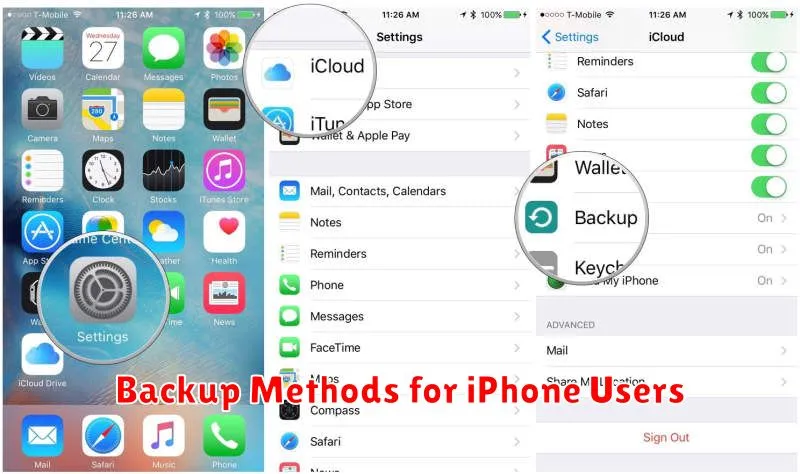
iPhone users have two primary methods for backing up their data: iCloud and local backups via a computer (macOS or Windows). Both methods offer a way to safeguard crucial information such as photos, videos, contacts, messages, and app data.
iCloud Backup offers the convenience of automatic, wireless backups when connected to Wi-Fi and power. Storage limitations depend on your iCloud plan.
Local backups, created using Finder (macOS) or iTunes (Windows), provide more control and faster backup/restore speeds. These backups are stored directly on your computer and are not subject to cloud storage limits.
Automatic vs. Manual Backups
Choosing between automatic and manual backups depends on your preferences and needs. Automatic backups offer convenience and ensure data is consistently protected. They run in the background without requiring your intervention.
Manual backups, however, give you greater control over when and what gets backed up. They are a suitable option if you have limited storage space or prefer to selectively back up specific data. Consider factors such as storage capacity, data sensitivity, and your technical comfort level when making your decision.
Cloud Backup Options
Cloud backups offer a convenient and automatic way to safeguard your smartphone data. They utilize remote servers to store your information, accessible from various devices.
Popular cloud services include those offered by device manufacturers (like iCloud for iOS and Google Drive for Android) and third-party providers. These services often provide a tiered system, offering free storage up to a certain limit, with paid subscriptions for expanded capacity.
Key advantages include offsite storage, protecting your data against physical device loss or damage, and automatic syncing, ensuring your backups are consistently up to date. Consider the storage capacity, security features, and pricing when selecting a cloud backup solution.
Local Backup Solutions
Local backups involve storing your phone’s data directly to a device or medium you possess. This can be a more secure option as you maintain physical control over your backup.
One common method is backing up to your computer. Most smartphone operating systems provide software or utilities to facilitate this process. This allows for a comprehensive backup of data such as contacts, photos, and applications.
Alternatively, you can back up to an external storage device like a USB drive or hard drive. This provides a portable and often high-capacity storage solution. Ensure the drive has sufficient space to accommodate your phone’s data.
Managing Backup Storage
Efficient storage management is crucial for successful backups. Consider these factors:
Cloud Storage: Cloud services offer scalable storage, often with tiered pricing. Evaluate your needs to select a suitable plan. Be aware of potential costs associated with exceeding storage limits.
Local Storage: Backing up to a computer or external hard drive provides greater control over your data. Ensure sufficient storage space and maintain the hardware’s integrity.
Storage Optimization: Regularly review your backups to identify and delete unnecessary files. This can free up valuable space and improve backup efficiency.
Recovering Data from Backups

Restoring your data from a backup can vary depending on the method used. Cloud backups, like those from Google Drive or iCloud, usually offer in-app recovery options. Access the backup settings and select the data you wish to restore. Your phone will then download and reinstall the selected information.
For backups created on a computer, connect your phone and use the relevant software (iTunes or Finder for iPhones, the manufacturer’s software for Android). Locate the backup file and choose the restore option. Ensure your phone is adequately charged before initiating the process as interruptions can cause data loss.
Securing Your Backup Files
Protecting your backup files is just as crucial as creating them. Encryption is a vital step. Encrypting your backups adds a layer of security, preventing unauthorized access even if the storage medium is lost or stolen. Use a strong password or passphrase that you can remember but is difficult for others to guess.
Consider the storage location of your backups. Keeping them solely on your device isn’t ideal. Explore cloud storage options or use a separate physical drive, like an external hard drive, stored in a secure location. For cloud backups, ensure the provider offers robust security measures.
Regularly review your backup strategy. Ensure the backups are happening as scheduled and that you are backing up all essential data. Outdated backups are less helpful in a recovery scenario.
Common Backup Mistakes to Avoid
Backing up your smartphone is crucial, but it’s equally important to do it correctly. Avoid these common pitfalls to ensure your data is safe and recoverable.
Infrequent Backups: Don’t wait too long between backups. Regular backups minimize data loss in case of device failure or theft. Consider automating backups for a hassle-free approach.
Ignoring Cloud Storage: Cloud backups provide an extra layer of security by storing your data remotely. Utilize reputable cloud services to safeguard against physical device damage.
Unverified Backups: Always confirm that your backups are completing successfully and that the restored data is accessible. A corrupted or incomplete backup is as good as no backup at all.
Weak Passwords: If your backup method uses password protection, choose strong, unique passwords. This prevents unauthorized access to your personal data.

