Smartphones have become indispensable tools in our daily lives, connecting us to the world and simplifying countless tasks. However, these powerful devices are not immune to problems. From common smartphone problems like poor battery life and slow performance to more complex issues involving software glitches or hardware malfunctions, encountering a smartphone issue can be disruptive and frustrating. This article will address some of the most common smartphone problems and provide effective solutions for troubleshooting and fixing them, helping you keep your device running smoothly.
Whether you’re experiencing connectivity issues, app crashes, or a cracked screen, understanding the underlying causes and knowing how to address them can save you time, money, and unnecessary stress. This guide will cover a range of smartphone problems and offer troubleshooting tips and fixes for both Android and iPhone devices. From simple software fixes to more advanced hardware solutions, you’ll find practical advice to resolve many common smartphone problems yourself.
Battery Drains Quickly
A rapidly depleting battery is a common smartphone frustration. Several factors can contribute to this issue. Screen brightness is a major culprit. Keeping your screen at maximum brightness significantly drains power.
Background apps constantly running also consume energy. Close unused apps to conserve battery life. Location services, while useful, are another power-hungry feature. Limit their use to when absolutely necessary.
Outdated software can sometimes cause battery drain. Ensure your operating system and apps are up-to-date. Finally, extreme temperatures can negatively impact battery performance. Avoid exposing your phone to very hot or cold environments.
Slow Performance and Lagging
Experiencing slow performance and lagging on your smartphone can be frustrating. Several factors can contribute to this issue, from demanding applications to insufficient storage.
Check Storage: Ensure you have adequate free space. A full storage drive can significantly impact performance. Clearing the cache and deleting unnecessary files can often resolve this.
Close Unused Apps: Running too many applications simultaneously consumes resources and slows down the device. Close apps you’re not actively using.
Update Software: Outdated software can lead to performance issues. Ensure your operating system and apps are up-to-date to benefit from performance improvements and bug fixes.
Restart Your Device: A simple restart can often resolve temporary glitches that may be causing slowdowns.
Overheating Issues
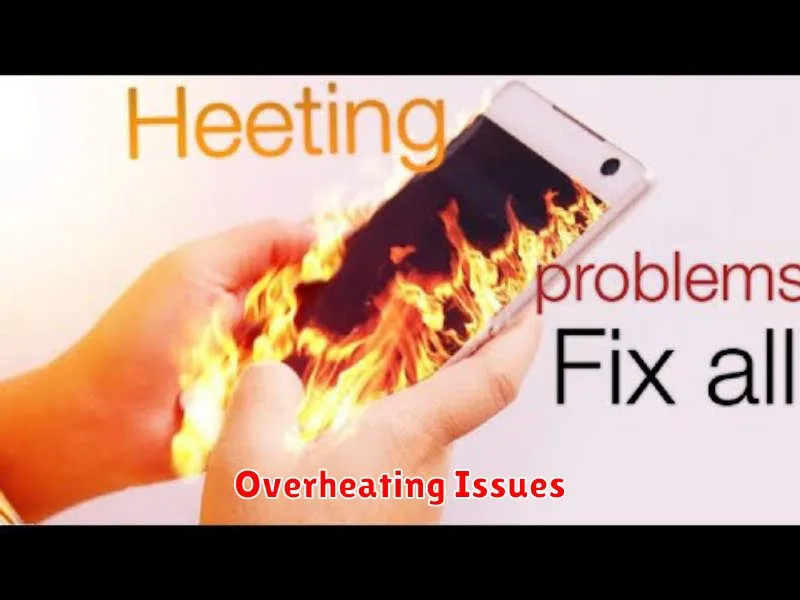
Overheating is a common smartphone problem that can lead to decreased performance, battery damage, and even temporary shutdowns. Several factors can contribute to this issue.
Common Causes
- Demanding applications: Running processor-intensive games or apps for extended periods can strain the device and generate excess heat.
- Environmental factors: Using your phone in direct sunlight or hot environments can exacerbate overheating.
- Background processes: Multiple apps running in the background can consume resources and contribute to heat buildup.
- Faulty battery: A damaged or aging battery can sometimes generate excessive heat.
Troubleshooting Tips
If your phone is overheating, try these steps:
- Close unused apps: Free up resources and reduce strain on the processor.
- Reduce screen brightness: Lowering the brightness can help conserve energy and reduce heat.
- Remove the case: Phone cases can sometimes trap heat.
- Avoid direct sunlight: Keep your device out of direct sun and hot environments.
Apps Crashing Frequently
Experiencing frequent app crashes can be frustrating. This can stem from several issues, impacting your phone’s performance and usability. Here’s how to troubleshoot and resolve this common problem.
Possible Causes
- Lack of storage: Insufficient storage space can prevent apps from running correctly.
- Software bugs: Bugs within the app itself can lead to crashes.
- Outdated operating system: An older OS version might be incompatible with certain apps.
- Corrupted app data: Damaged app data can cause malfunctions.
Troubleshooting Steps
- Force stop the app: Access your phone’s settings, locate the problematic app, and force stop it.
- Clear app cache and data: Within the app’s settings, clear its cache and data to remove temporary files.
- Update the app: Check for updates in your app store and install the latest version.
- Restart your device: A simple restart can often resolve minor software glitches.
- Update your operating system: Ensure your phone’s OS is up-to-date to maintain compatibility.
- Reinstall the app: As a last resort, uninstall and reinstall the app to refresh its files.
Connectivity Problems
Connectivity issues encompass problems with Wi-Fi, Bluetooth, and cellular data. These can range from slow speeds to complete connection failures.
Wi-Fi Problems
If you are experiencing slow speeds or cannot connect to a Wi-Fi network, try restarting your router and phone. Ensure the correct password is entered. Forget the network and then reconnect. If problems persist, check your router’s settings.
Bluetooth Problems
For Bluetooth connectivity issues, try toggling Bluetooth off and on. Unpair and then repair the device. Ensure the device you are connecting to is in pairing mode and within range.
Cellular Data Problems
If experiencing problems with cellular data, check your data plan. Verify that cellular data is enabled in your settings. Try restarting your phone or contacting your carrier for support.
Screen Unresponsiveness
One of the most frustrating smartphone issues is screen unresponsiveness. This can manifest in several ways, from delayed reactions to complete failure to register touch. Troubleshooting this problem often involves a few key steps.
First, try a simple restart. This can often resolve minor software glitches that may be causing the issue. If the problem persists, try closing recently used apps. Too many open apps can strain resources and lead to performance issues, including screen unresponsiveness.
If neither of these solutions works, a factory reset may be necessary. Remember to back up your data before performing a factory reset as it will erase everything on your device. If the issue continues even after a factory reset, it might indicate a hardware problem, requiring professional repair.
Poor Call Quality
Experiencing dropped calls, static, or muffled voices? Poor call quality can stem from several issues.
First, check your network signal strength. A weak signal is a primary culprit. Try moving to a location with better reception. If the problem persists, consider contacting your carrier to inquire about network outages or congestion in your area.
Your phone’s hardware could also be to blame. A damaged microphone or speaker can significantly impact call clarity. Ensure these components aren’t obstructed or damaged.
Lastly, software glitches can interfere with call quality. Try restarting your device or checking for software updates.
Insufficient Storage Issues
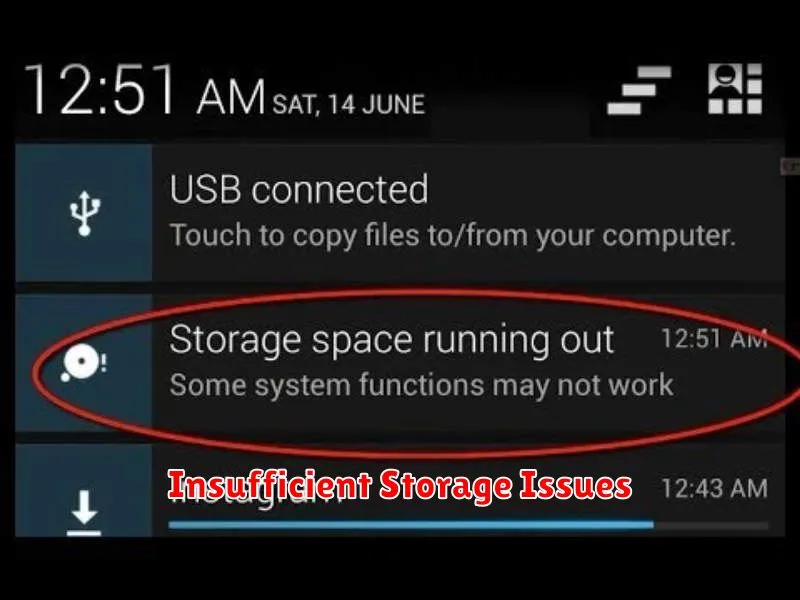
One of the most common smartphone problems is insufficient storage. This can lead to sluggish performance, inability to install new apps, and difficulty taking photos or videos. Storage space is crucial for the smooth operation of your device.
Several factors contribute to low storage. These include a large number of downloaded apps, cached data, and high-resolution media files. Identifying the source of the problem is the first step in resolving it.
There are a few simple solutions to free up space. You can delete unused apps, clear the cache of frequently used apps, and move photos and videos to cloud storage or an external device.
Camera Not Working Properly
A malfunctioning camera can be frustrating. Try these troubleshooting steps to resolve the issue.
Restart your phone. This simple step often resolves temporary software glitches that may be affecting the camera.
Check for obstructions. Ensure the camera lens is clean and free of any debris or obstructions. Gently wipe the lens with a soft, clean cloth.
Force close the camera app. If the camera app is frozen or unresponsive, force closing it and restarting it can help.
Clear camera app data and cache. Accumulated data can sometimes interfere with the camera’s functionality. Clearing the app’s data and cache might resolve the problem (note: this may delete your camera settings).
If these steps don’t resolve the issue, the problem may be hardware related, and you may need to contact your device manufacturer or a qualified repair technician.
Software Update Failures
Software update failures can be frustrating, preventing you from accessing new features and security patches. Several factors can cause this issue. Insufficient storage is a common culprit. Ensure you have enough free space on your device before initiating an update.
Network connectivity problems can also interrupt the download or installation process. A stable Wi-Fi connection is recommended for larger updates. Corrupted update files are another possibility. Restarting your device and trying the update again can sometimes resolve this. If the problem persists, consider contacting your device manufacturer’s support for further assistance. They may offer solutions like clearing the cache partition or performing a factory reset (ensure you back up your data first).

