Is your smartphone battery constantly draining, leaving you tethered to a charger? Do you find yourself constantly searching for power outlets or carrying around a bulky power bank? You’re not alone. Many smartphone users struggle with short battery life, but there are numerous ways to maximize your phone’s power and keep it running longer throughout the day. This article will provide you with practical tips and tricks to extend your smartphone’s battery life, allowing you to stay connected and productive without constantly worrying about power.
Learn how to effectively manage your device’s settings, optimize app usage, and adopt smart charging habits to get the most out of your battery. Discover how small changes can make a significant difference in prolonging your smartphone’s battery lifespan, from adjusting screen brightness to managing background processes. Whether you’re using an Android or iOS device, the strategies outlined here will help you optimize your battery performance and keep your phone powered up for longer.
Understanding Battery Health
Battery health refers to the battery’s ability to hold a charge and deliver power compared to when it was new. A healthy battery can retain most of its original capacity and operate efficiently.
Several factors affect battery health. High temperatures can accelerate battery degradation. Frequent full discharges also negatively impact long-term battery health. Additionally, the number of charge cycles a battery undergoes contributes to its overall decline.
Most modern smartphones provide tools to monitor battery health. These tools offer valuable insights, often expressed as a percentage, indicating the battery’s current capacity relative to its original capacity. Understanding and monitoring your battery’s health is crucial for maximizing its lifespan.
Adjust Screen Brightness and Timeout
Your screen is a major power consumer. Lowering the screen brightness significantly impacts battery life. Reduce the brightness to the lowest comfortable level.
The screen timeout setting dictates how long your screen stays on after inactivity. A shorter timeout means the screen turns off quicker, saving power. Minimize your screen timeout to a practical duration, such as 15 or 30 seconds.
Most smartphones offer an adaptive brightness feature. Enabling this allows your device to automatically adjust the screen brightness based on ambient light, further optimizing battery usage.
Use Battery Saver Modes
Most modern smartphones include built-in battery saver modes. These modes can significantly extend your battery life by limiting background processes, reducing screen brightness, and disabling certain features. While these modes can impact performance, they are incredibly useful in situations where charging is unavailable or inconvenient.
Activating battery saver is usually as simple as accessing your phone’s settings and toggling the feature on. Some devices offer multiple power saving options, ranging from low power to ultra power saving, allowing you to choose the level of restriction that best suits your needs.
Consider enabling battery saver mode proactively when you anticipate extended periods without access to a charger. Even a small percentage increase in battery life can prove valuable in critical situations.
Limit Background App Usage

Background app activity is a significant drain on battery life. Apps constantly syncing, fetching data, or sending notifications consume power even when you’re not actively using them. Restricting this background activity can notably extend your battery life.
Most modern smartphones offer options to manage background app usage. Explore your device’s settings to find these controls. You can often completely restrict background activity for specific apps, or limit them to only using data when connected to Wi-Fi.
Prioritize restricting apps you rarely use or those known for high battery consumption. Consider which apps truly need to update in the background and which can be refreshed manually.
Disable Unused Connectivity Features
One of the most effective ways to extend your smartphone’s battery life is to disable connectivity features when not in use. These features constantly search for and maintain connections, consuming significant power.
Wi-Fi, Bluetooth, and mobile data are the primary culprits. If you’re not actively using them, switch them off. This simple action can significantly reduce battery drain. For example, if you are connected to a reliable Wi-Fi network, disable mobile data. Conversely, if you’re out and about and not using Bluetooth accessories, disable Bluetooth.
Location services, while useful, also consume considerable power. Consider disabling GPS or setting it to a lower accuracy mode when not required for navigation or location-based apps.
Monitor App Battery Consumption
A key aspect of maximizing battery life involves understanding which applications consume the most power. Modern smartphones offer built-in tools to monitor app battery usage.
Access these tools through your phone’s settings, typically under “Battery” or “Power.” You’ll see a breakdown of battery consumption by app, often presented as a percentage or in milliampere-hours (mAh). This data allows you to identify power-hungry apps.
Pay close attention to apps consuming a disproportionate amount of battery. Consider limiting their use, adjusting their background activity settings, or finding less demanding alternatives.
Keep Your Apps and OS Updated
One crucial step in extending your smartphone’s battery life is to keep both your operating system (OS) and apps updated. Developers frequently release updates that include performance improvements and bug fixes. Often, these enhancements address battery draining issues. An outdated app might have a memory leak or use more processing power than a newer version, thus consuming more battery power.
Similarly, OS updates often optimize power management, leading to better battery performance. These updates can introduce new features designed to reduce power consumption in various scenarios, such as during standby or when using specific apps. By ensuring you have the latest versions, you benefit from these improvements and maintain optimal battery health.
Optimizing Location Services
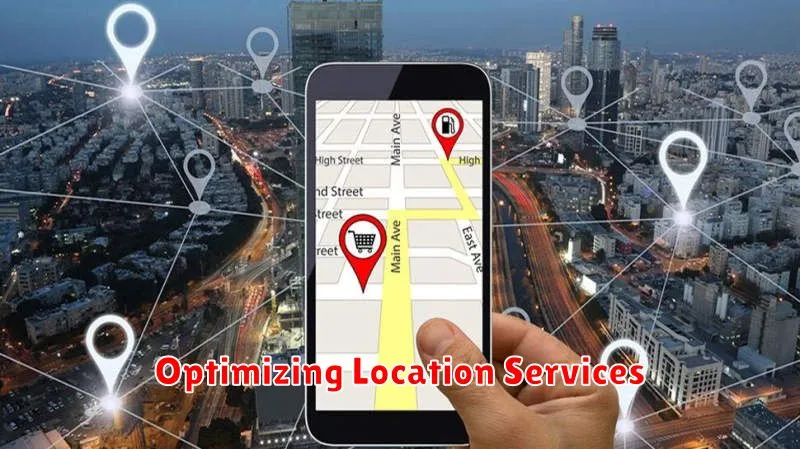
Location services, while convenient, are a major drain on battery life. Fine-tuning these settings can significantly extend your phone’s usage between charges.
Consider switching from “High Accuracy” mode to “Battery Saving” or “Wi-Fi and Bluetooth scanning only”. “High Accuracy” utilizes GPS, Wi-Fi, and cellular data for precise positioning, consuming significant power. Lower accuracy modes rely less on power-hungry GPS.
Review which apps have access to your location. Disable location access for apps that don’t require it. For necessary apps, grant location access only “While Using the App” instead of “Always”.
Regular Battery Maintenance Tips
Avoid extreme temperatures. Both extreme heat and cold can negatively impact battery performance and lifespan. Store and use your device in moderate temperature environments.
Optimize your settings. Dim your screen brightness, reduce screen timeout duration, and disable unnecessary features like location services and Bluetooth when not in use. These simple adjustments can significantly extend battery life.
Charge smartly. Avoid consistently charging your phone to 100% or letting it drain to 0%. Partial charging is preferable and helps maintain the battery’s health over time. Consider using optimized charging features if your device offers them.
When to Replace Your Battery
Knowing when to replace your smartphone’s battery is crucial for maintaining optimal performance. While battery lifespan varies, several key indicators suggest it’s time for a change.
Rapid discharging is a primary sign. If your phone drains power significantly faster than it used to, even with moderate usage, a failing battery is a likely culprit.
Unexpected shutdowns, especially when the battery indicator shows a reasonable charge remaining, can also point to a battery nearing the end of its life.
Physical signs like swelling or bulging of the battery casing are critical warnings. A swollen battery is a safety hazard and requires immediate replacement.
Finally, diminished overall performance coupled with the above signs indicates a battery replacement is due. Sluggish operation, app crashes, and extended loading times, especially when the battery level is low, signal its declining capacity.

