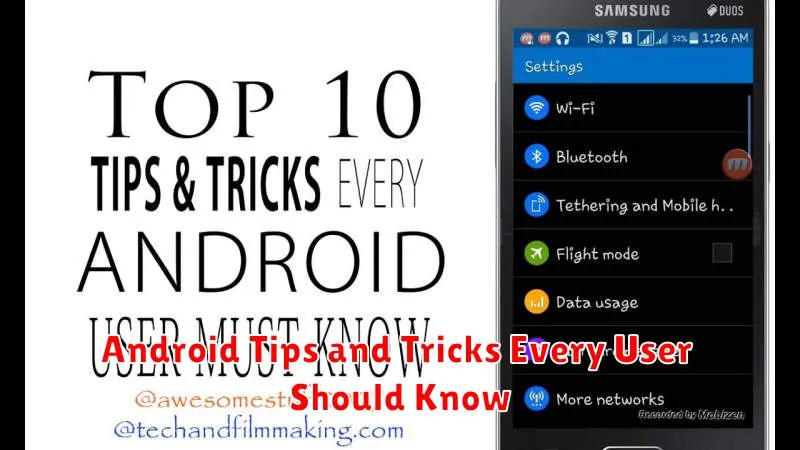Unlock the full potential of your Android device with these essential Android tips and tricks. Whether you’re a new user or a seasoned Android veteran, this collection of practical advice will help you navigate the intricacies of the Android operating system and optimize your smartphone or tablet for peak performance. From customizing your home screen to mastering hidden features, you’ll discover how to personalize your Android experience and make the most of its powerful capabilities.
Explore a range of Android tips and tricks that cover everything from enhancing battery life and improving security to boosting productivity and streamlining your daily workflow. This comprehensive guide will empower you to become an Android power user, uncovering hidden gems and maximizing the efficiency of your device. Learn how to control app permissions, manage notifications effectively, and personalize your settings to create a truly customized and optimized Android experience.
Customize Your Home Screen
Your Android home screen is your portal to everything on your device. Make it your own by customizing it to fit your needs and preferences.
Widgets offer at-a-glance information and functionality without opening apps. Add widgets for calendars, weather, music, and more.
Launchers replace the standard home screen experience. They offer different layouts, icon styles, and features.
Arrange app icons and folders in a way that makes sense to you. Long-pressing an icon typically allows you to move or delete it.
Choose wallpapers that reflect your personality. Android offers a selection of pre-loaded wallpapers, or you can use your own photos.
Master Google Assistant
Google Assistant is a powerful tool integrated into your Android device. Learning to use it effectively can significantly enhance your mobile experience.
Activating the Assistant is simple, typically done by saying “Hey Google” or “OK Google,” or with a long press of the home button. Once active, you can issue a wide variety of commands.
Use Google Assistant to set reminders, send text messages, make calls, and even control your smart home devices. It’s also invaluable for quick information retrieval, whether you need directions, the weather forecast, or the answer to a trivia question.
Exploring its settings allows further customization, like changing the activation method or voice. Take the time to discover its full capabilities and personalize it to your needs.
Manage Notifications Effectively
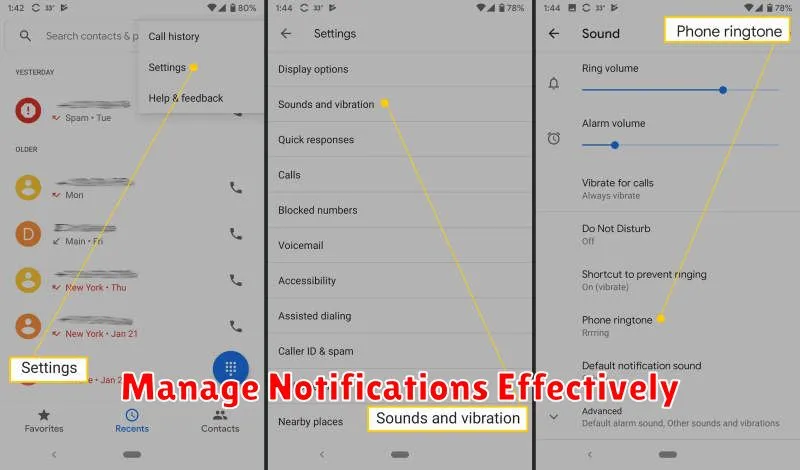
Notifications can be helpful or a nuisance. Android gives you granular control over how apps notify you.
You can completely block notifications from an app, or customize them. Choose to see certain types of notifications while silencing others. You can also adjust the sound, vibration, and visual appearance of notifications.
To access these settings, go to Settings > Notifications.
Notification Channels allow developers to categorize different notification types within their app. This provides even more precise control over what you see and hear. Look for the “App notifications” section within the Notification settings to manage these channels individually.
Utilize Android’s Do Not Disturb mode to silence notifications during specific times or events. Configure exceptions to allow calls or messages from priority contacts to get through.
Optimize Battery Life
Extending your device’s battery life is crucial for staying connected throughout the day. A few simple adjustments can significantly improve your battery performance.
Reduce Screen Brightness: Lowering your screen’s brightness is one of the easiest ways to conserve battery. Consider enabling Adaptive Brightness to automatically adjust to ambient lighting conditions.
Manage Background Activity: Limit background processes by closing unused apps and restricting background data usage for non-essential applications.
Turn Off Unused Features: Disable features like Bluetooth, Wi-Fi, and Location services when not in use. Enabling Battery Saver mode can further optimize battery consumption by restricting certain device functionalities.
Utilize Split Screen Multitasking
Boost your productivity by leveraging Android’s split-screen multitasking feature. This allows you to use two apps simultaneously, viewing them side-by-side. This is particularly useful for referencing information in one app while working in another, or for enjoying a video while messaging.
To activate split screen, open the first app you wish to use. Then, access the Recent Apps view. Depending on your Android version, you might long-press the app’s icon or tap a dedicated “split-screen” icon. Choose the second app you want to use from the Recent Apps list. You can adjust the size of each app window by dragging the divider between them.
Important Note: Not all apps support split-screen mode. If an app is incompatible, you will receive a notification.
Activate Dark Mode
Dark mode is a popular feature that changes the interface’s color scheme to darker tones. It reduces eye strain, especially in low-light environments, and can conserve battery life on devices with OLED or AMOLED screens.
To activate dark mode, open the Settings app. Then, navigate to the Display settings. Locate the Dark Mode or Night Mode option and toggle it on.
Some apps may also have individual dark mode settings which can be adjusted independently within the app itself.
Secure Your Device with Smart Lock
Smart Lock offers a convenient way to bypass your phone’s lock screen in trusted situations, enhancing security without the constant need to unlock your device. This feature can be particularly useful in situations where unlocking your phone repeatedly is impractical.
There are several ways to configure Smart Lock:
- On-body detection: Keeps your device unlocked while you’re carrying it.
- Trusted places: Designate locations, like your home or work, where your device remains unlocked.
- Trusted devices: Connect to a Bluetooth device, like your car stereo or smartwatch, to keep your phone unlocked while paired.
- Trusted face: Uses facial recognition to unlock your phone.
- Voice Match: Unlocks your device with your voice.
While Smart Lock is convenient, it’s important to consider the security implications of each option. For example, on-body detection may not be suitable for all users, as someone could gain access if the device is taken shortly after being set down.
Automate Tasks with Routines

The Routines feature in Android allows you to automate a series of actions based on specific triggers. This can significantly simplify your daily interactions with your device.
Triggers can be based on time, location, or even connecting to a specific Wi-Fi network. For example, you could set a routine to turn on Do Not Disturb mode when you arrive at work.
The actions you can automate are diverse. Play music, adjust volume, open apps, and toggle settings like Wi-Fi or Bluetooth. Think about your regular phone usage and identify repetitive tasks; chances are, Routines can handle them.
To access and customize Routines, navigate to your device’s settings. The specific location may vary depending on your Android version and manufacturer, but it’s typically found under “Digital Wellbeing” or a similar category.
Backup and Restore Data Efficiently
Losing your phone data can be a nightmare. Regular backups are essential to safeguard your information.
Android offers a built-in backup service that saves your app data, Wi-Fi passwords, and device settings to your Google account. Enable this in your phone’s settings under “System” then “Backup.” Ensure “Back up to Google Drive” is toggled on.
For a more comprehensive backup, consider using a third-party app or connecting your phone to your computer and backing up files manually. This is particularly important for photos and videos.
Restoring your data is typically straightforward. When setting up a new device or after a factory reset, sign in with your Google account, and your backed-up data will be restored automatically. For manual backups, connect your phone to your computer and transfer the backed-up files.
Hidden Android Features Revealed
Android offers a plethora of features, some of which remain hidden from the average user. Unlocking these functionalities can significantly enhance your Android experience. This section unveils a few essential hidden features you should know.
Developer Options: Enable this hidden menu by tapping the Build Number in Settings -> About Phone multiple times. Developer options unlock advanced features such as USB debugging, animation speed adjustments, and limiting background processes.
Screen Pinning: Keep your screen focused on a single app. Activate screen pinning in Settings -> Security and then select the app you want to pin from the Recents menu. This feature is particularly useful when sharing your device.
Notification Channels: Take control of your notifications. Long-press a notification to access its channel settings and customize its priority, sound, and vibration.