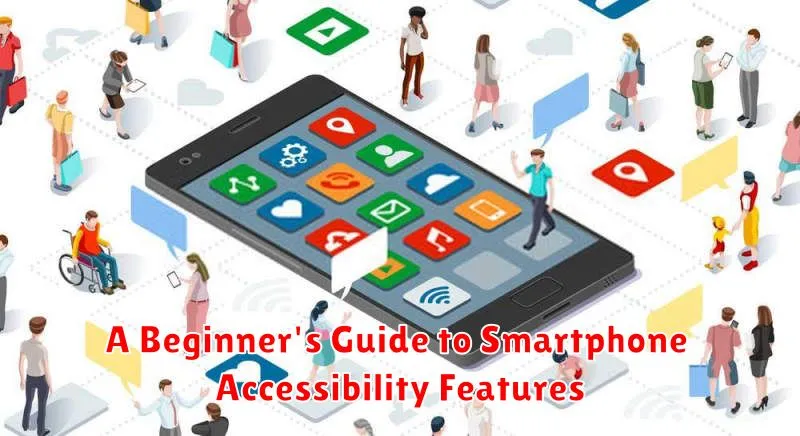Navigating the digital world can be challenging for individuals with disabilities. Fortunately, smartphone accessibility features offer a powerful suite of tools designed to bridge this gap and empower users with varying needs. This beginner’s guide will explore the essential accessibility features available on most smartphones, including both Android and iOS devices. Understanding these tools can significantly enhance the smartphone experience for users with visual, auditory, motor, or cognitive impairments, enabling greater independence and seamless interaction with their devices. Learn how to personalize your smartphone to work for you, optimizing its accessibility and usability.
From built-in screen readers and voice control to customizable display settings and adaptive keyboards, smartphone accessibility is constantly evolving. This guide will break down the core accessibility features, providing step-by-step instructions on how to activate and utilize them. Whether you’re a beginner exploring these options for yourself or assisting someone else, this guide will equip you with the knowledge to unlock the full potential of smartphone accessibility. Explore how features like VoiceOver (iOS) and TalkBack (Android) can empower independence, how adjusting display settings can enhance visibility, and how alternative input methods can simplify interaction. Discover the transformative power of smartphone accessibility features.
What are Accessibility Features?
Accessibility features are software and hardware options designed to make smartphones usable for individuals with disabilities. These features address a wide range of needs, including visual, auditory, motor, and cognitive impairments.
They allow users to customize their device interactions. Instead of relying on standard input methods like touching the screen or using physical buttons, users can leverage these features to navigate, control, and interact with their smartphones effectively.
Vision Assistance Tools
Smartphones offer a range of tools to assist users with visual impairments. These features enhance the user experience by making content more accessible and navigable.
Screen readers like TalkBack (Android) and VoiceOver (iOS) vocalize on-screen elements, allowing users to navigate and interact with their devices without needing to see the display. These tools describe everything from app icons to text messages.
Magnification tools enlarge portions of the screen, making text and images easier to see. Users can adjust the magnification level and pan around the enlarged area.
Color and contrast adjustments allow for customization of display settings. Users can invert colors, increase contrast, reduce brightness, and apply color filters to optimize visibility and reduce eye strain.
Hearing Support Options

Smartphones offer a variety of features to support users with hearing impairments. Live Caption automatically generates captions for any audio playing on the device, including videos, podcasts, and phone calls. This feature can be incredibly helpful for individuals who are hard of hearing or deaf.
Mono audio combines left and right audio channels into one, eliminating the stereo effect. This can be beneficial for users with hearing loss in one ear, allowing them to hear all audio content clearly.
Hearing aids compatibility is another key feature. Modern smartphones support Made for iPhone (MFi) hearing aids and other Bluetooth compatible devices, offering a seamless and high-quality audio experience. This allows users to stream audio directly to their hearing aids.
Real-time text (RTT) allows users to type and receive text during a phone call, offering a text-based alternative to spoken communication. This can be essential for those who have difficulty hearing on the phone.
Motor and Dexterity Features
Smartphones offer a range of accessibility features for users with limited motor skills or dexterity. These features can make it easier to interact with the device and access its functions.
Voice Control allows users to navigate their phone, open apps, and dictate text using only their voice. This can be particularly helpful for individuals who have difficulty typing or using touchscreens.
Switch Control enables users to interact with their device using adaptive switches instead of the touchscreen. Different types of switches can be connected, catering to individual needs and preferences.
AssistiveTouch provides an on-screen menu that offers quick access to frequently used functions, such as adjusting volume, locking the screen, or taking screenshots. This can be beneficial for users who struggle with precise touch gestures.
Speech and Voice Commands
Speech and voice commands are a powerful accessibility feature allowing hands-free control of your smartphone. Dictate text, make calls, send emails, and navigate apps using only your voice. This is particularly beneficial for users with limited mobility or vision impairments.
Most smartphones have built-in voice assistants, activated by a keyword or button press. These assistants interpret your commands and perform the requested action. You can also use voice input for tasks like writing notes or searching the web.
Voice control extends to system navigation. Open apps, adjust settings, and control media playback all through spoken commands. This streamlines interaction and makes smartphone usage more efficient and accessible for a wider range of users.
Customizing Font Sizes and Display
Smartphones offer a range of accessibility features to enhance readability and overall visual comfort. Font size adjustment is a key feature, allowing users to increase or decrease text size system-wide. This impacts applications, menus, and other on-screen text.
Display size and zoom options further enhance visibility. Users can magnify the entire screen or specific portions, making it easier to interact with smaller elements or read detailed content. These features benefit individuals with low vision or those who prefer larger text and visuals.
Furthermore, bold text options can be enabled to improve text clarity and differentiation. This can be particularly helpful for users with certain visual impairments.
Using Assistive Touch
Assistive Touch is a valuable accessibility feature available on many smartphones. It creates a virtual, on-screen button that can perform various actions, reducing the need for physical button presses. This is particularly helpful for individuals with limited dexterity or those who find repeated physical interaction with their device challenging.
Activating Assistive Touch typically involves navigating to the accessibility settings within your device’s settings menu. Once enabled, a small, usually translucent, button appears on the screen. Customizing the Assistive Touch menu allows you to choose specific actions, such as going back to the home screen, adjusting volume, taking screenshots, or accessing Siri/Google Assistant. This level of customization empowers users to tailor the feature to their individual needs.
Screen Readers Explained

Screen readers are assistive technology software that allow visually impaired users to interact with their smartphones. They achieve this by converting on-screen text, icons, and other visual elements into spoken words or braille output.
Key features of screen readers often include the ability to navigate through apps, read notifications, make calls, and compose messages, all without relying on visual cues. Users primarily interact with the screen reader using gestures and keyboard shortcuts.
Most modern smartphones come with built-in screen readers. For example, Android devices typically utilize TalkBack, while iOS devices use VoiceOver. These tools provide a vital bridge to accessing information and functionality for users with visual impairments.
Accessibility Shortcuts
Accessibility shortcuts provide quick access to essential features. These shortcuts are usually activated by a specific combination of hardware buttons, allowing users to bypass traditional navigation methods.
They can be customized based on individual needs. For example, a user might set a shortcut to quickly activate the screen reader, zoom function, or voice control. These shortcuts are especially beneficial for users with limited mobility or dexterity.
Common shortcut functionalities include:
- Activating screen readers
- Toggling zoom
- Turning on voice control
- Opening accessibility settings
By using these shortcuts, users can efficiently interact with their devices and navigate the interface.
Optimizing Accessibility Settings
Once you’ve identified the accessibility features relevant to your needs, it’s crucial to optimize their settings for maximum effectiveness. This involves understanding how each feature functions and adjusting its parameters to best suit your individual requirements.
For example, if you’re using the screen reader, you might adjust the speech rate and verbosity. If you are utilizing display accommodations like larger text or increased contrast, finding the optimal balance between readability and screen real estate is important.
Experiment with the different settings to discover what combination works best for you. Don’t be afraid to revisit these settings periodically, as your needs may change over time.